Troubleshooting your Android App Protection
My app doesn't install after being protected
This is most likely because the app hasn't been signed correctly.
If you are still seeing problems, please contact our support team for help.
My app installs but doesn't run after being protected
This is most likely because the app was locked to a different Signing key than the one used to sign the app.
If you are still seeing problems, please contact our support team for help.
What should I do if my application encounters a problem after protection?
The first thing to do is confirm the problem is not present in an unprotected application. If it only occurs in a protected application, you should identify the code that is now exhibiting the problem (for a crash, a good place to start is the stack trace within ADB's logcat output).
If your usage tier includes support, you can flag the build as problematic using the "Report a Problem" link on the Protection Status page and our support team will investigate for you.
What should I do if the protection phase fails?
Check that your app conforms to the prerequisites described in Preparing your Android app. If it does, contact our support team for help.
What should I do if the application upload fails?
If the app fails before the upload progress indicator reaches 100%, check that your network is stable and that any anti-virus installed on your computer isn't blocking the upload.
If the upload fails with an error message about the app not being supported for protection, check that your app conforms to the prerequisites described in Preparing your Android App. If it does, contact our support team for help.
What should I do if the application upload fails with, "Debuggable applications cannot be protected"?
This is likely caused by debuggable defined as true in the application gradle file. It must be set to false for the uploaded APK.
Only release build variants can be protected. You should rebuild your application in release mode and upload again. For details how to change the build variant in Android studio, refer to the Android developers' guide Build and run your app.
You can verify the status of debuggable in your packaged app via the following steps:
Extract the manifest using
unzip -p {APK_NAME}.apk AndroidManifest.xml > AndroidManifest.xml
where {APK_NAME}.apk is the file name of the apk to be uploaded
Check the debuggable setting in the extracted AndroidManifest.xml file.
Updated about 2 months ago