Generating an App Signing Certificate for a Developer Signed App
Before you can configure your app protection, you will need your App Signing Certificate. This is the public facing equivalent to your private signing key.
NOTE The steps below are for a Developer signed app. If you are publishing using Google Play Signing, see our guide here.
Locate your Private Key
The first step to generating the App Signing Key Certificate is to locate the private key you'll use to sign the app. Android Studio can help.
First, select the dropdown menu option Build->Generate Signed Bundle / APK...
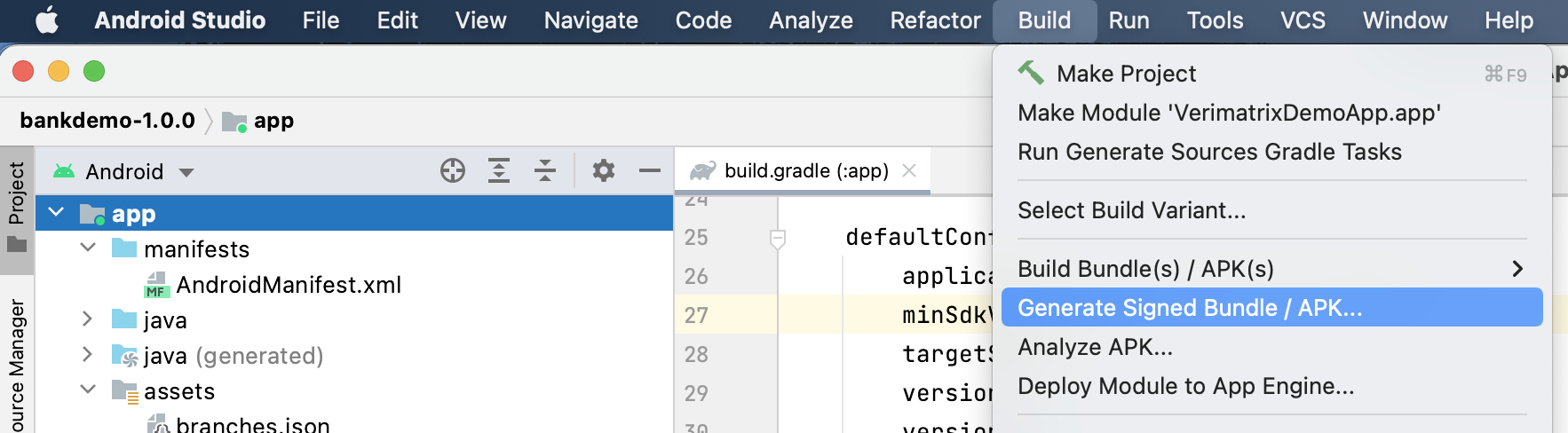
On the popup dialog, select the "APK" option and then click "Next".
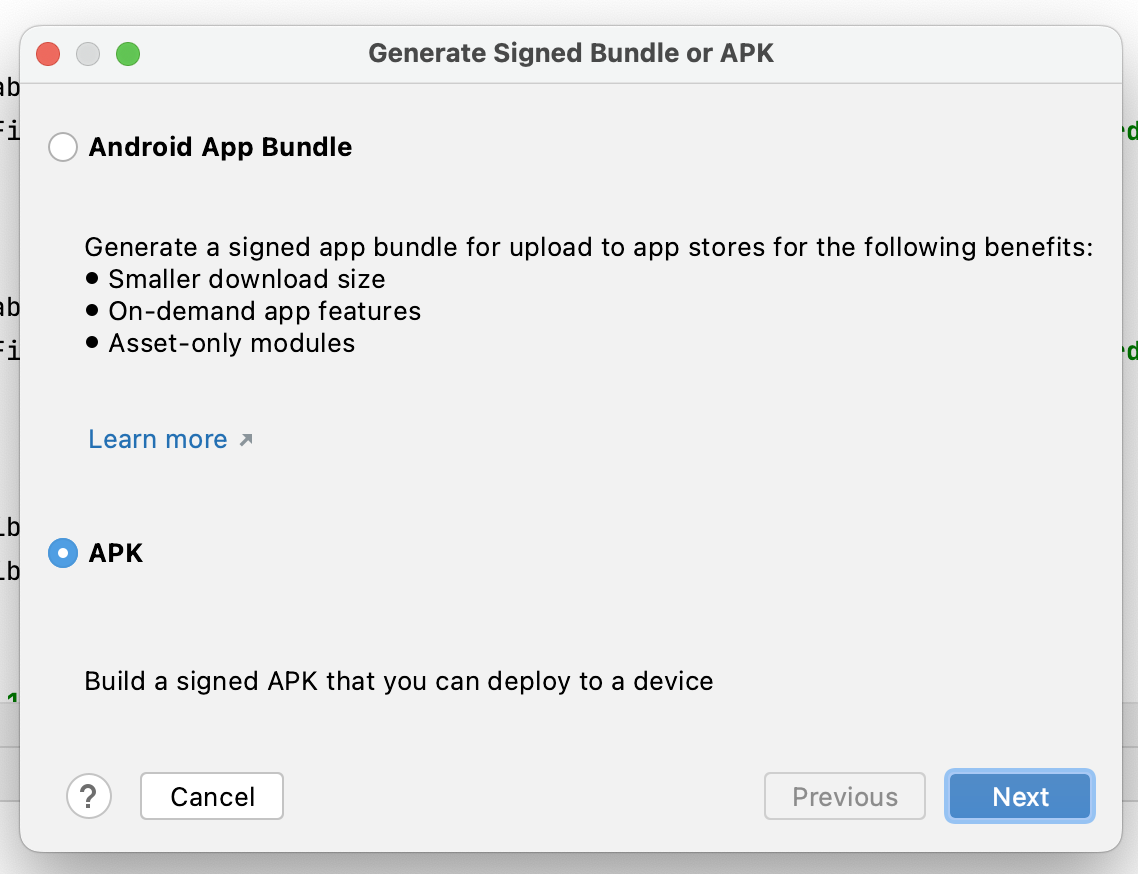
The "Key store path" shows the location of the keystore being used to sign the app.
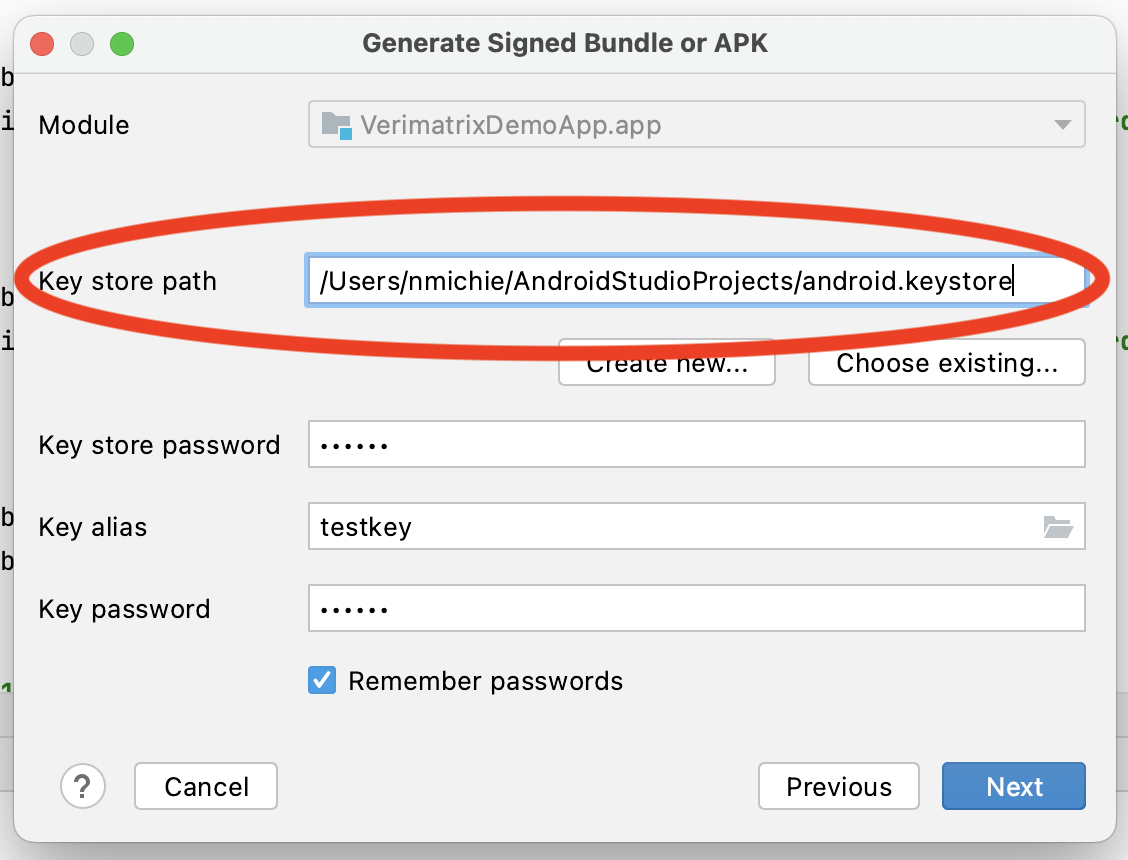
Generate your App Signing Key Certificate
Now open the Command Line / Terminal and execute the keytool command that comes with the Android developer tools.
keytool -export -keystore <keystorepath> -rfc -alias <keyalias> -file signing_key_certificate.pem
If keytool isn't a recognized command, this guide is helpful to getting it set up. Alternatively, you can use the Terminal that is built into Android Studio - normally accessible via a tab at the bottom of the Android Studio window.
Once you have your app signing key certificate you can custom protect your Android app.
Updated about 1 month ago