Introduction to the Counterspy Interface
Find the Counterspy interface under the Streamkeeper menu on the left-hand navigation bar.
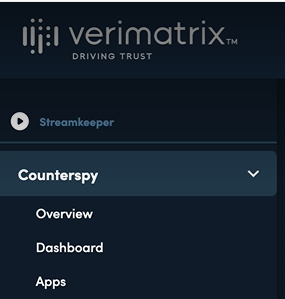
Overview
The Overview section:
- Allows upload of a new app for protection.
For Android protection, see Protecting an Android App
For iOS protection, see Protecting an iOS App - Displays all existing protected apps.
See Managing Registered Apps
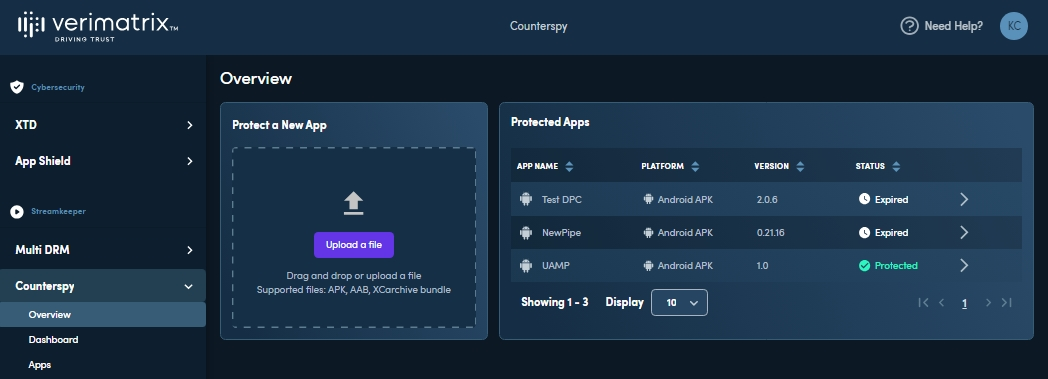
Dashboard
Verimatrix Counterspy Dashboard lets you identify risky app instance behaviors at a glance and to optionally respond to detected risky events. For more information on Dashboard see Getting Started.
Dashboard is your entry point to see the state of all your protected app instances.
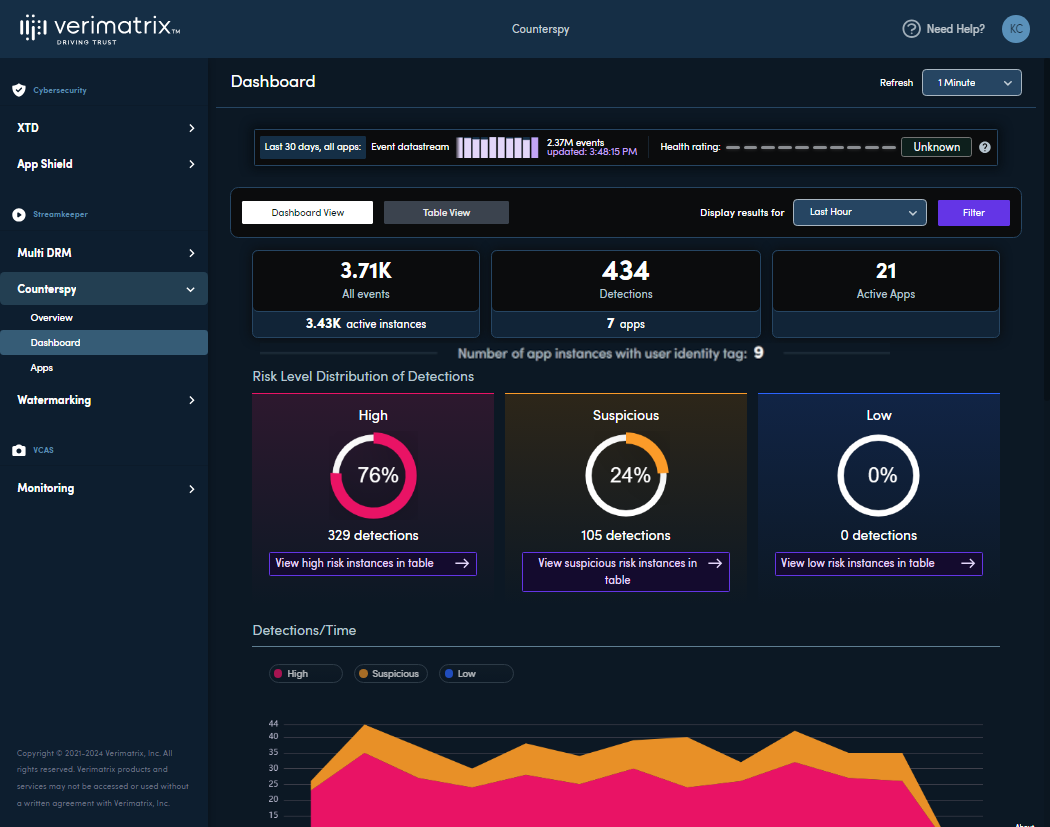
To switch between a graphical view and a detailed table view, click Dashboard View or Table View.
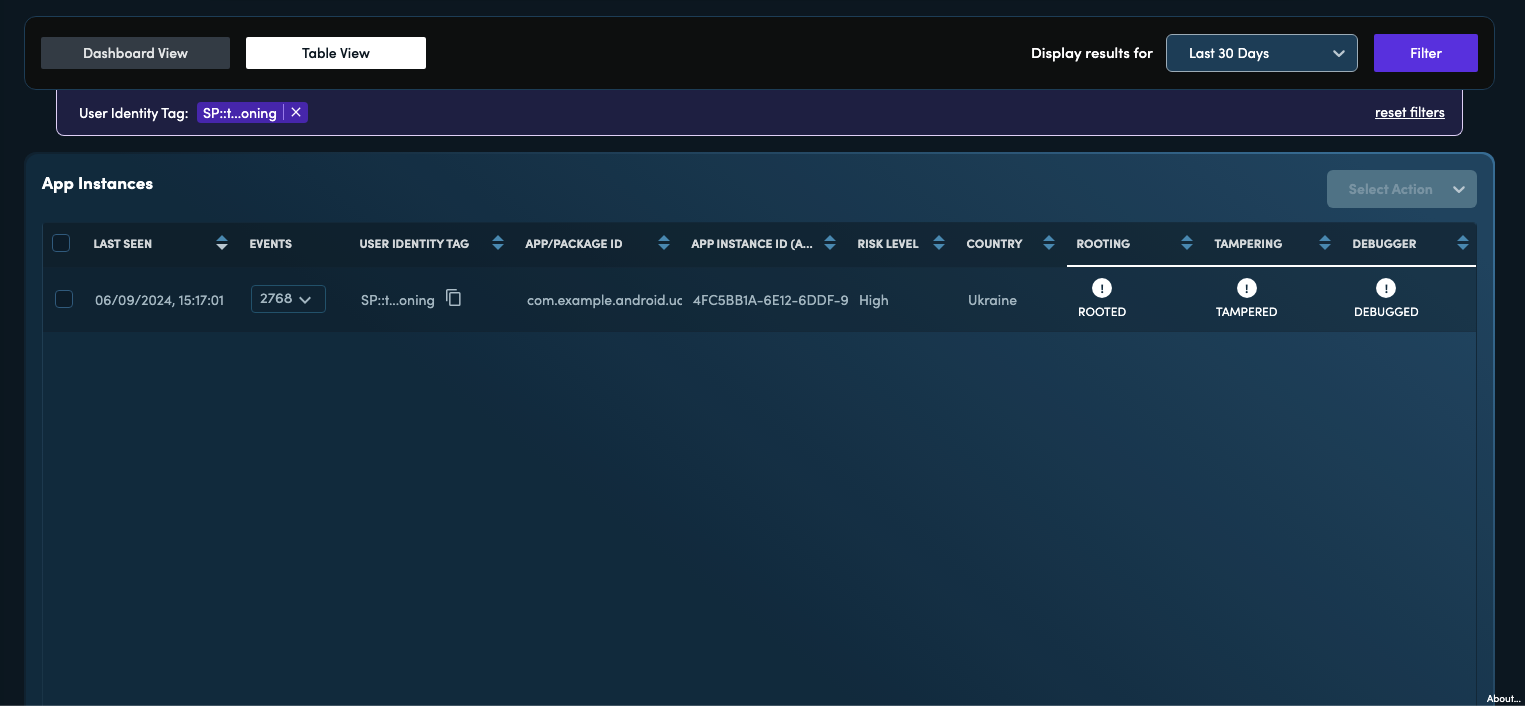
Apps
The Apps section allows you to see and manage all of the apps registered in your account. You can also protect a new app from here.
See Managing Registered Apps for more information.
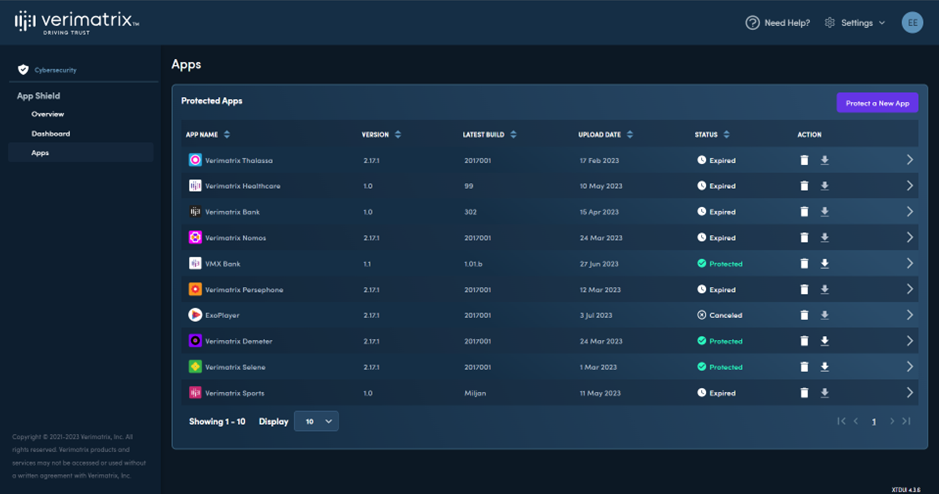
Updated 28 days ago
What’s Next