Managing Users
This section describes the functions for management of the users with access to your account, and the permission controls available.
Account Dropdown
To open the account dropdown menu, click the icon with your initials in the top right-hand side of the window.
This also displays your current account role, for example, Customer Admin.
This dropdown gives access to:
- User Management - see and update the registered account users
- Account information - see and update information for the account
User Management
Opening the User Management window displays all information on all users registered to use the account.
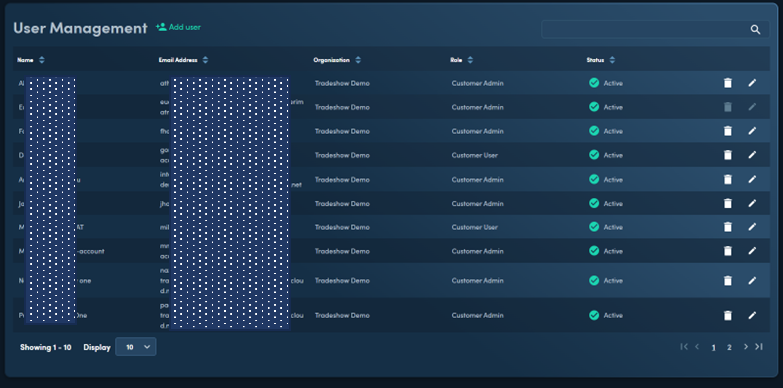
Delete users by clicking the trash icon or edit their account details by clicking the pencil icon. These options are grayed out for the account that is currently logged in.
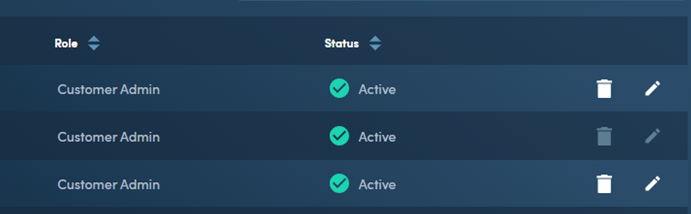
Add new users by clicking Add User.
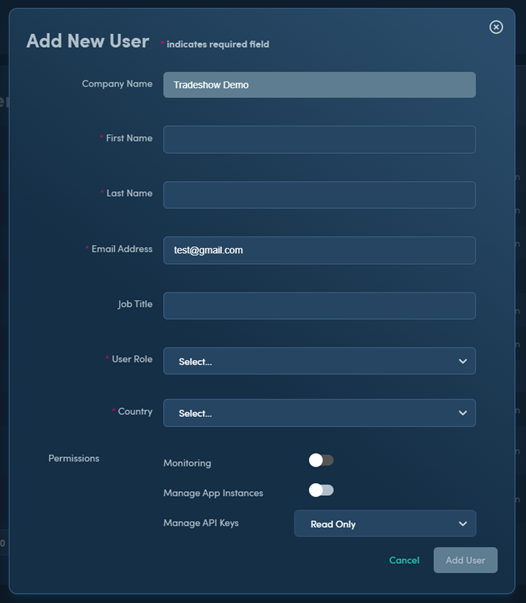
The Permissions section at the bottom allows control over:
- Monitoring - whether the user can access the dashboard to view monitoring data
- Manage App Instances - whether the user has update permissions on registered apps
- Manage API Keys - whether the user has read only or full permission on the API keys
NOTE Some of the above features are license dependent and may not be active on your account.
Account Information
Opening the Account Information window will display two tabs:
- Profile: Displays User Information for the currently logged in user account
- Subscriptions: Displays subscription information for the account. From here, request a subscription upgrade by clicking Request Upgrade.
Updated 7 months ago