Multifactor Authentication (MFA)
Enhance your Verimatrix Platform login security
If you usually log in with email and password, you can optionally enable multifactor authentication (MFA) the next time you log in.
When MFA is enabled, each time you log in you are prompted for an additional time-sensitive code, called a one-time password (OTP), along with your regular password. Even if an attacker obtains your regular password, they won’t have the current OTP, which changes frequently.
Before you begin
To enable and use MFA you need a mobile device with an authenticator app, such as Microsoft Authenticator or Google Authenticator, installed.
Enabling MFA
If you do not have MFA enabled, the next time you log in to Verimatrix Platform you will be invited to set up MFA for your account. Enabling MFA is optional.
Alternatively, you can enable MFA from the Account Information menu after logging into the Platform.
- Open the authenticator app on your mobile device and select Add Account. (In some popular authenticator apps, Add Account looks like a + symbol).
- Using the authenticator app, scan the QR code displayed on the Platform’s Enable MFA screen.
- If you have trouble scanning the QR code select “I cannot scan QR code” to generate a code to add to the app manually.After scanning or adding the code you should see a Verimatrix Platform entry in the app with a frequently changing numeric OTP.
Logging in with MFA enabled
On Verimatrix Platform, when you are prompted to enter an OTP, open your authenticator app and enter the current OTP associated with Platform.
Lost your device?
If you lose your device, you can receive OTPs by email.
On login, you can select “I lost my device” to request that future OTPs for Verimatrix Platform be delivered to your registered email address. After changing to email OTPs, you are still prompted for an OTP when logging in, but you will find the OTP in your email inbox instead of the authenticator app.
Only one OTP delivery method can be active at a time.
If you are currently receiving OTPs by email, for best security Verimatrix recommends re-enabling an authenticator app on a mobile device. On Verimatrix Platform, you can re-enable MFA for an authenticator app from the Account Information menu.
Disabling MFA
You can disable MFA from the Account Information menu after logging into the Platform. You must provide your password and a current OTP to disable MFA.
Updated about 2 months ago