Introduction to the XTD Interface
How to get around the Verimatrix XTD UI
Navigation Bar
The Navigation bar on the left-hand side gives you quick access to the different XTD sections:
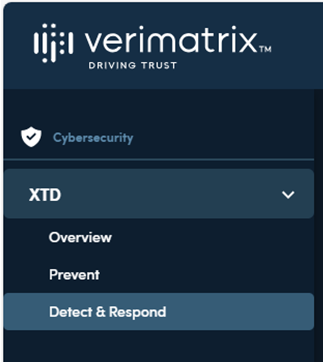
Overview
The Overview section:
- Allows easy upload of a new app for protection
- For Android, see XTD Protect for Android
- For iOS, see XTD Protect for iOS
- Displays all existing protected apps
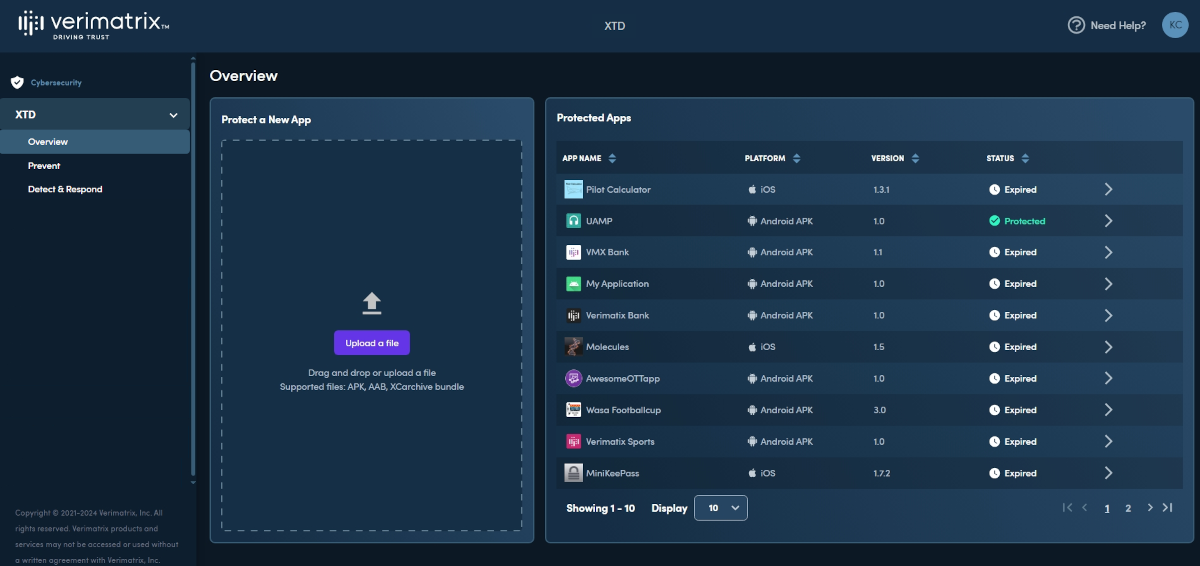
Prevent
The Prevent section allows you to see and manage all of the apps registered in your account. You can also protect a new app from here.
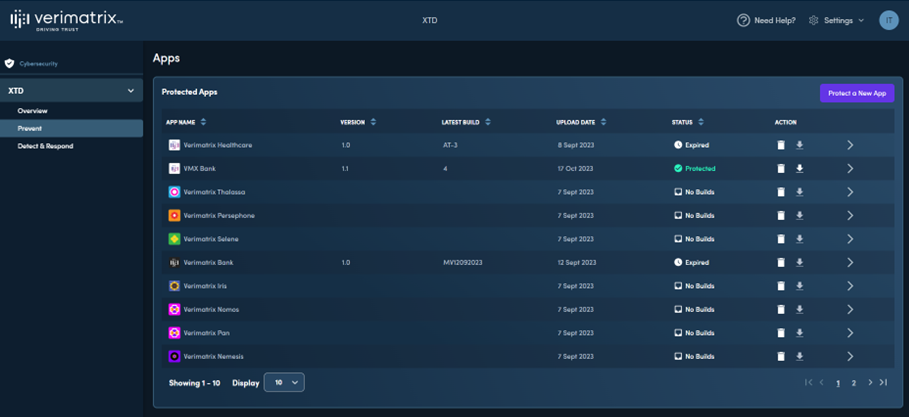
Detect & Respond
Detect & Respond provides insights into the risk profile of protected apps that are running on your users' devices. Detect & Respond monitors instances of your apps and rates the risk to you based on their behavior. If you choose, you can take immediate action against high-risk devices.
In the left nav bar, select Detect & Respond under XTD to see the state of all your protected app instances.
You can view Detect & Respond data as a graphical view or a detailed table view. To switch between them, click the Dashboard View or Table View tab.
The dashboard view displays:
- 30-day system status and health rating
- Time and data filters
- Numeric snapshot of your system
- Risk level distribution of detections
- Detections over time
- Map of detections per country
Click any panel of the dashboard for more detail on it.
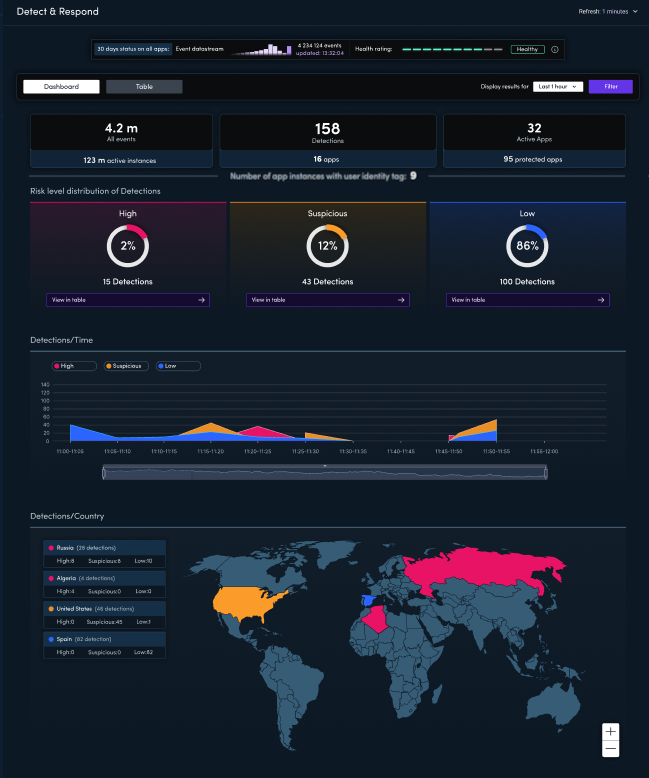
The table view shows more information on all app instances that match your current filters. Click an instance for a more detailed view and the option to take action against the device running the instance.
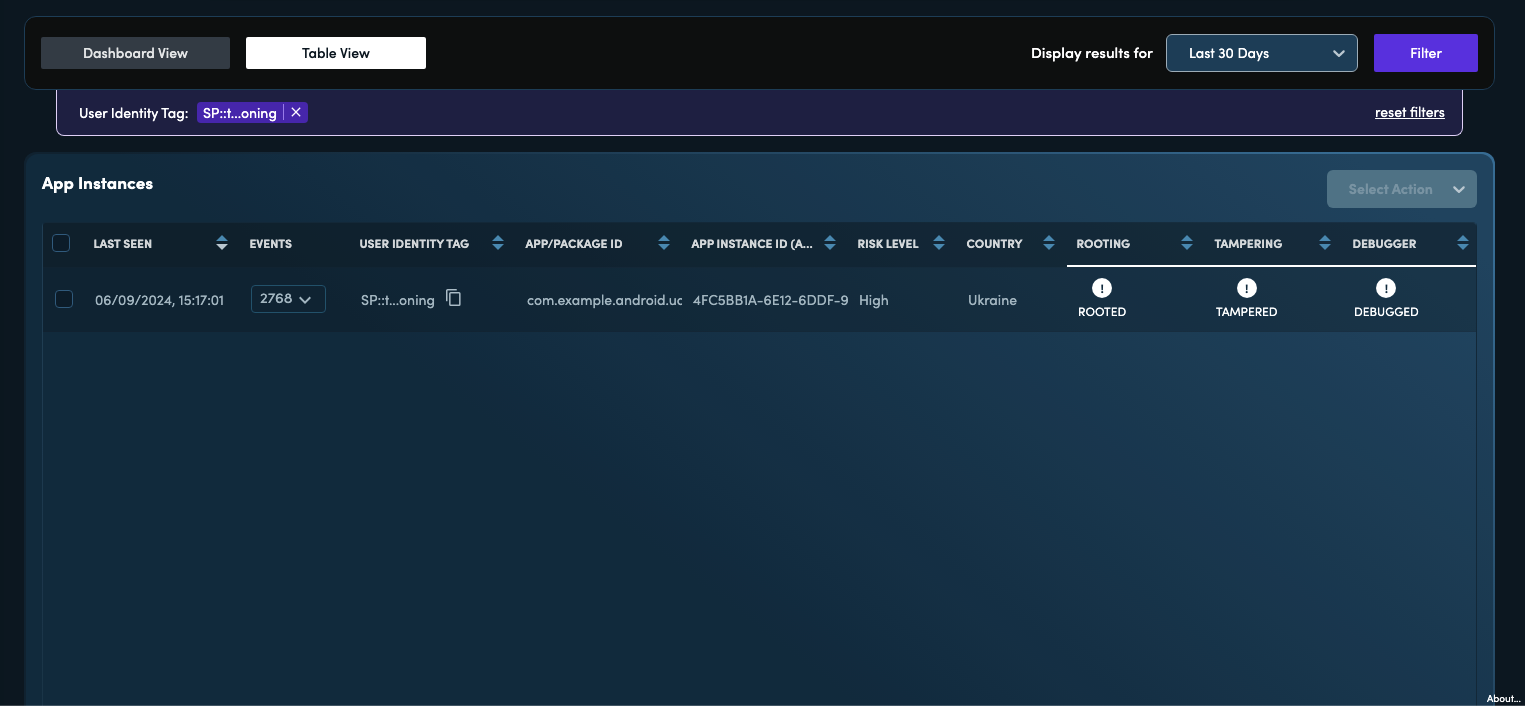
Updated about 1 month ago