Configure DRMs for PlayReady, Widevine, and FairPlay
After you have obtained a license from the DRM provider to use Widevine, PlayReady, or FairPlay DRM, you can configure access to the matching Verimatrix Multi-DRM service on the DRMs screen.
- Open the DRMs screen.
- Press the “Add a DRM” button at the bottom right of the DRMs screen.
- Select your DRM Provider from the dropdown.
To configure Widevine
- In the Initialization Vector field, enter your IV that you obtained from Google.
- In the Key field, paste the Secret license key that you obtained from Google.
- In the Provider field, enter the provider name, given in the Widevine file, such as “Verimatrix”.
- In the URL field, enter the Widevine DRM license URL that you obtained from Google.
- Click Save.
To configure Playready
- In the Deployment Certificate field, add the location of the PlayReady certificate that you obtained from Microsoft.
- In the Key field, enter the public key provided by Microsoft.
- In the Private Key field, paste your PlayReady license private key. This is not the same as your Service Access Key private key.
- Click Save.
To configure FairPlay
- In the Key field, add the location of your FairPlay certificate file.
- In the Private Key field, add your FairPlay license private key in unencrypted RSA format. This is not the same as your Service Access Key private key.
- Click Save.
Updated 29 days ago