Protecting an iOS App
After preparing and building your app to meet the requirements, upload it to Counterspy for protection.
To Protect an iOS App
-
Log into Verimatrix Platform.
-
Upload your app XCarchive in one of the following ways:
- On the Overview page in the Protect a New App space, by clicking Upload a File and selecting your app, or by dragging and dropping your file into the space.
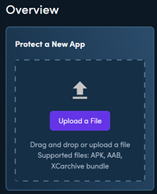
-
On the Counterspy > Apps menu, upload your app via the Protect a New App button and selecting the file for upload.
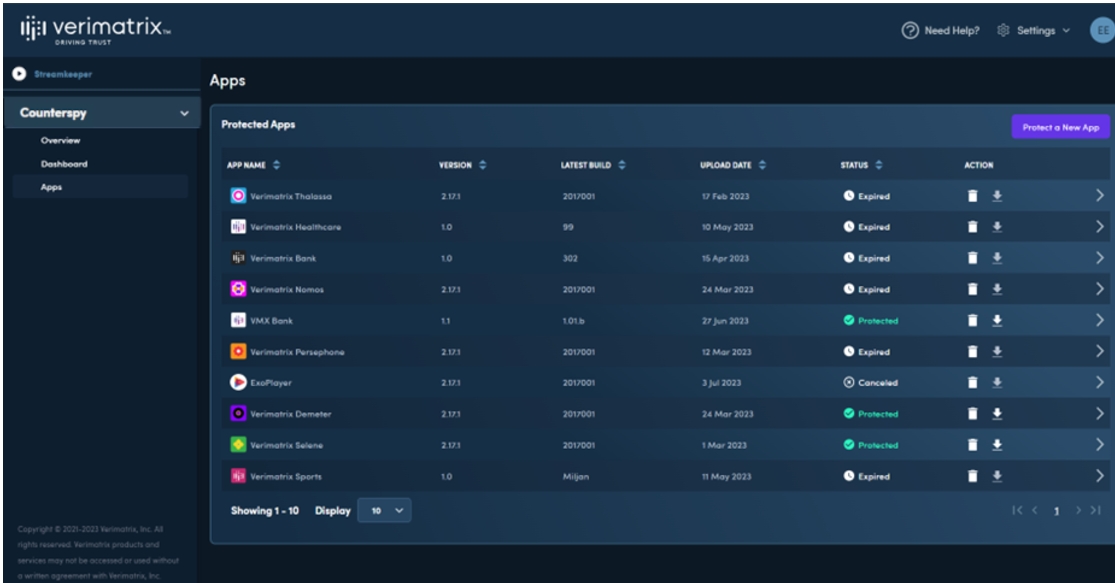
The app may take a few minutes to upload.
-
When your app has successfully finished uploading the Configuration screen appears.
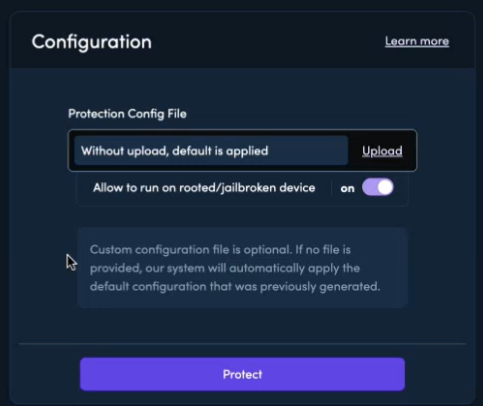
In the Protection Config File field, you can select a custom configuration file (if you have created one) or accept the default configuration file.
If this is the first time you have protected the app then a new default configuration file is generated, otherwise the default is the same configuration file as for the previous protection.
- Toggle the rooted/jailbroken device setting. The default setting of ON allows the app to run on a rooted/jailbroken device. This toggle overrides the configuration file setting.
- Select Protect.
- Wait for protection to be completed. During protection, you can choose to hide the progress window by selecting Run in Background.
- Download your protected app for testing and publishing. The protected version has "-protected" added to the end of the filename.
- If you want to customize the configuration file for future use, download it now.
- You must re-insert entitlements and sign your protected app before installing it on a device. For more information refer to Signing your iOS App.
Updated 24 days ago