Installation
XTD Protect for iOS Command Line Tools
System requirements
XTD Protect for iOS requires an Apple Sillicon Mac (arm64) running macOS 10.13 or later. The system should have at least 4GB of RAM and10 to 15 GB of disk space to run the tool and store build artifacts. The tool takes up about 125 MB of disk space when installed.
Supported targets
XTD Protect for iOS can protect applications targeting iOS or tvOS 12.0 to 18.1 (including sub-versions) and iPadOS 13.3 to 18.1.The applications must be built using Xcode versions 15.0, 15.0.1,15.1, 15.2, 15.3, 15.4, 16.0, 16.1 and 16.2.
As of April 29, 2024, App Store no longer accepts xcarchives built with Xcode 14 (source ), requiring Xcode 15 as a minimum.
Additional software
XTD Protect for iOS uses macOS system utilities and additional Apple software which is available for immediate download through the Apple App Store:
- Xcode integrated development environment.
- Xcode Command Line Tools package. The version of the package must match the installed Xcode.
- System tools (pre-installed with macOS): codesign, dsymutil, otool, security, strip.
The active developer directory has to be changed to the installed Xcode path if Xcode IDE was installed to a non-default location. This also may need to be done after installation of Xcode Command Line tools.
$ sudo xcode-select --switch /Applications/Xcode.app/Contents/Developer
Tool installation
Locate the XTD Protect for iOS installer (.dmg) on the disk using Finder App and double-click on the filename. This will mount the disk image and the icon represented as an internal hard drive will appear on the Desktop along with a window with the disk content.
You need a valid license file to use XTD Protect for iOS which can be acquired from the distribution portal. You will be prompted to select one during the installation process. XTD Protect for iOS will use this installed license automatically.
If this step is skipped or if you are installing XTD Protect for iOS via the command line, there are two other ways to apply the license:
- Copy the license to the install directory manually
cp <license_file~/Library/XTD Protect for iOS/ - Supply the license path to XTD Protect for iOS using the
--license-fileargument.
Double click on the package (.pkg) to start the tool installation and follow the on screen steps. The tool is installed to ~/Library/XTD Protect for iOS/ After successful installation, close the confirmation dialog and eject the mounted disk.
You must accept the EULA. All files are copied to ~/Library/XTD Protect for iOS folder.
Post install steps
The tool can perform an internal self-check and verify compatibility with Xcode and system tools.
$ XTD Protect for iOS -b checkinstall -g ~/Library/XTD Protect for iOS/config/XTD Protect for iOS.configExample of expected output:
XTD Protect for iOS: version 6.11 revision 123abc456def, BPT: version 1.53, built on 18 July 2024
This release of the tool supports
- Xcode 15.0 (15A240d)
- Xcode 15.0.1 (15A507)
- Xcode 15.1 (15C65)
- Xcode 15.2 (15C500b)
- Xcode 15.3 (15E204a)
- Xcode 15.4 (15F31d)
Minimum SDK: 17.0The actual output might vary slightly but it will clearly indicate either success or failure.
The Xcode identifiers referenced here are defined by Apple (https://developer.apple.com/news/releases). If the tool verification fails or an inconsistency in the configuration is detected, the error(s) will be reported.
It is advised to add ~/Library/XTD Protect for iOS/bin path to$PATH system environment and update ~/.profile or ~/.bashrc files.
Updated 13 days ago