Managing Registered Apps
This article describes how to manage any apps you have uploaded to the service including updating access permissions and deletion of apps no longer required.
Apps View
All apps protected through the service's user interface can be viewed in either the summary table in Overview or the more detailed table in the Apps section.
Overview
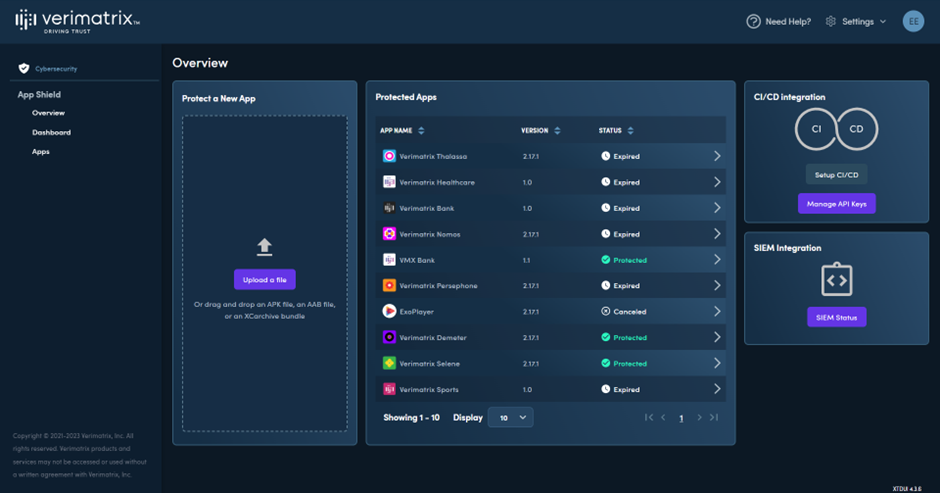
Apps
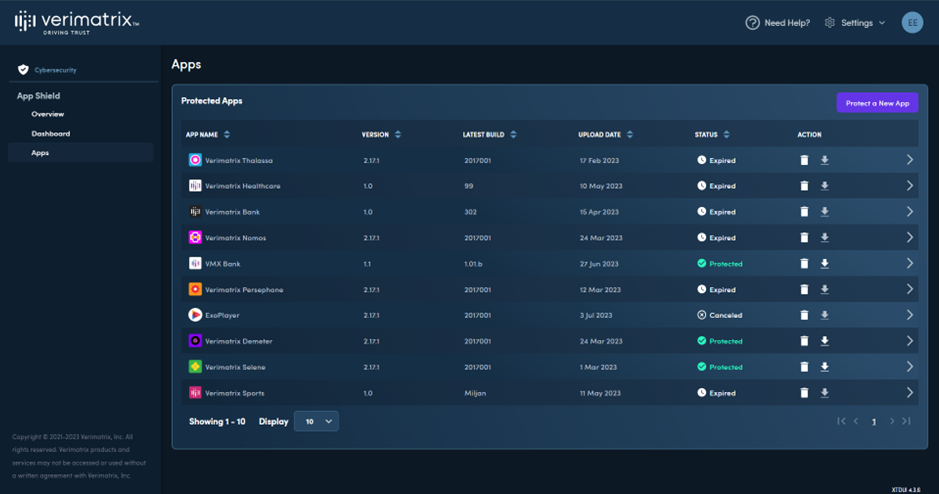
In both these views you see the App Name, Version, and the protection status. The Apps view additionally provides Upload Date and Latest Build information.
From the Apps view you can directly download a particular app by hitting the Download button (downward arrow) or delete an app by clicking the trash icon.
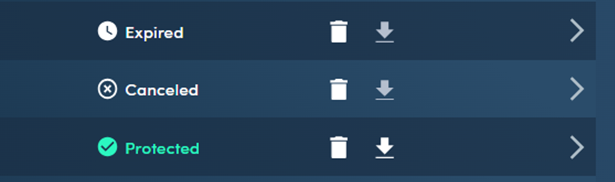
App Management Interface
The App Management Interface can be entered by clicking on the right arrow for the particular app on either the Overview or Apps sections:
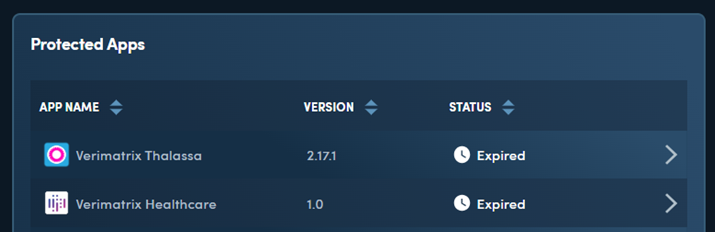
This will open a new page specific to the selected application that allows Builds, App Details and Permissions to be viewed and modified.
The Builds view contains information on recent protections for the selected application.

The App Details view shows information about the App, selected configuration (e.g. Jailbreak/rooting behaviour), and for Android it also displays the certificate registered against that app. If required the certificate can be updated by clicking Replace Certificate. Any changes made must be saved by clicking the Save button.
NOTE Changes to configuration and signing certificate are only applied the next time the application is protected.
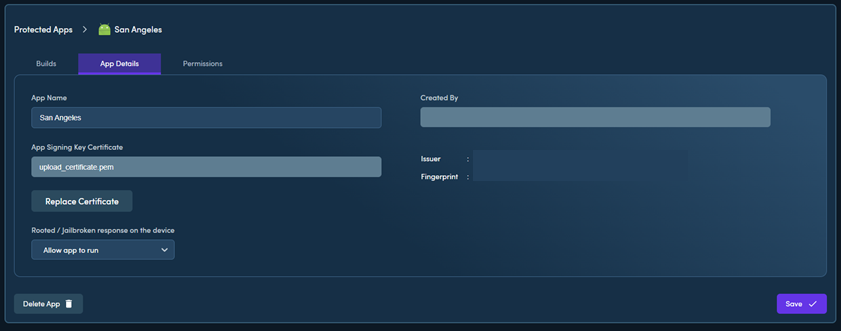
You can delete the app from this view by clicking Delete App. You will get a confirmation request before the app is deleted.
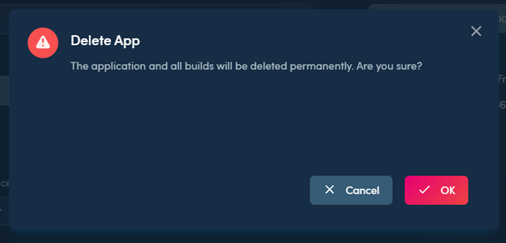
The Permissions view allow access rights for the application to be managed.
The high level permission can be set to Public or Private using the drop down menu.
- Public - Other users in the company can access the application based on the selected options
- Private - only company admins can view and access the application
When set to Public, further granular control is available using the tick options to manage the permissions available to users. Any changes made to permissions must be saved by clicking the Save button.
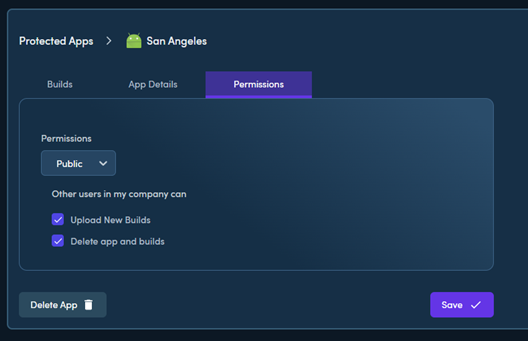
Updated about 1 month ago