Managing Users
This section describes the functionality available for management of the users with access to your account, and the permission controls available.
Account Dropdown
Clicking the icon with your initials in the top right hand side of the window will open the account dropdown menu.
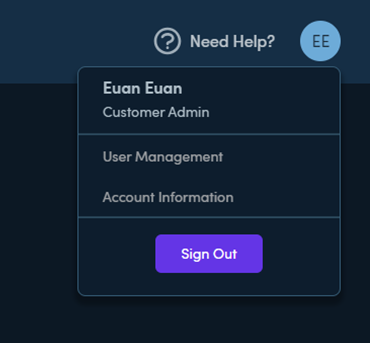
This also displays your current account role - for example Customer Admin in the example above.
This dropdown gives access to
- User Management - see and update the registered account users
- Account information - see and update information for the account
User Management
Opening the User Management window will display all information on all users registered to use the account.
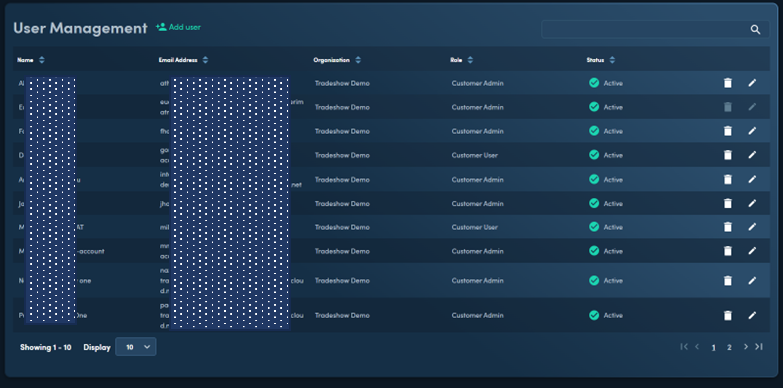
From here, delete users by clicking the trash icon or edit their account details by clicking the pencil icon. These options are greyed out for the account that is currently logged in.
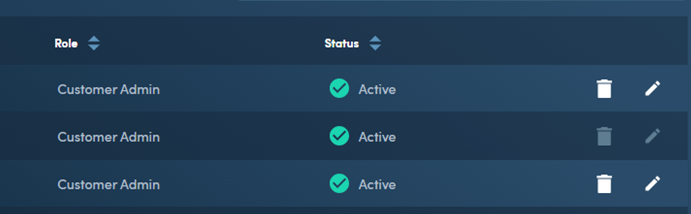
New users can be added by clicking Add User which opens the following dialog.
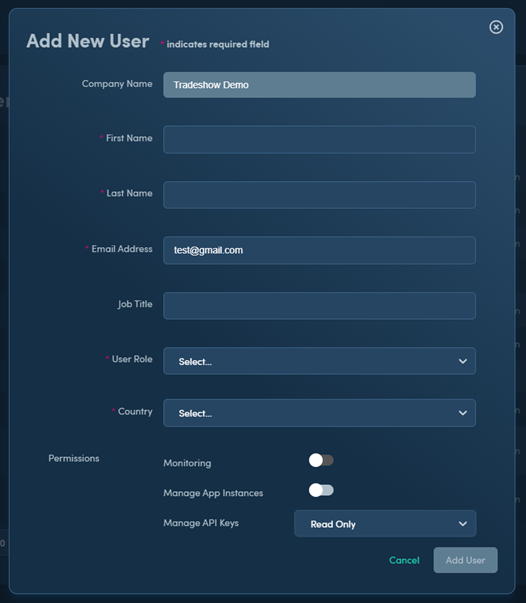
The Permissions section at the bottom allows control over -
- Monitoring - whether the user can access Dashboard to view Monitoring data
- Manage App Instances - whether the user has update permissions on registered apps
- Manage API Keys - whether the user has read only or full permission on the API keys
NOTE Some of the above features are license dependent and may not be active on your account.
Account Information
Opening the Account Information window will display two tabs:
- Profile
- Subscriptions
The Profile tab displays User Information for the currently logged in user account.
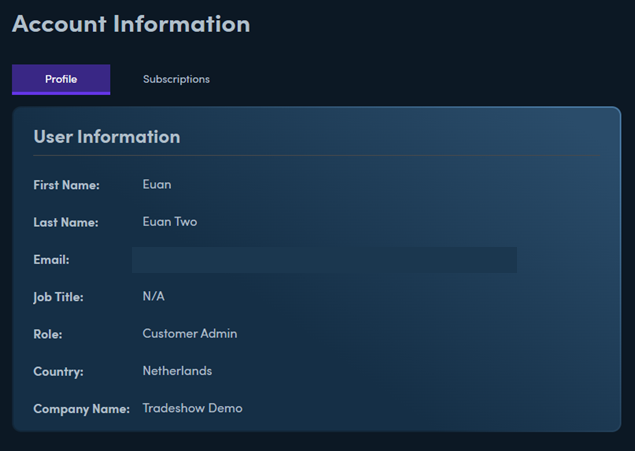
The Subscriptions tab displays subscription information for the account. From here it is also possible to request an Upgrade by clicking Request Upgrade.
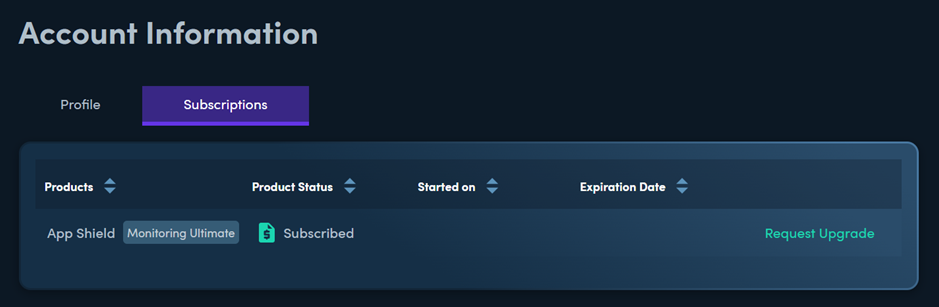
Updated 4 months ago